Overview
Mobile Deposit Instructions
To use Mobile Deposit, it is important to endorse the back of your check with “For mobile deposit at SOAFCU”:
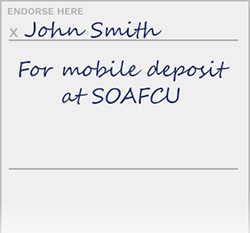
How to Mobile Deposit a check
Mobile Deposit is available through the Spirit of Alaska Mobile App. Download the app through the Apple App Store or Google Play.
- After signing in to the Mobile App with your online banking username and password, click the Deposit button.
- Endorse the back of your check with “For mobile deposit at SOAFCU”
- Follow the prompts to take a picture of the front and back of the check.
You can check the status of your mobile check deposit at anytime in the app.
Use our mobile app to take a picture and deposit a check.
- Deposit money from the comfort of your home
- Login to your mobile app and tap the Deposit button
- Checks deposited through the app may be subject to a hold
- Preferred method for Mobile Deposit at Spirit of Alaska
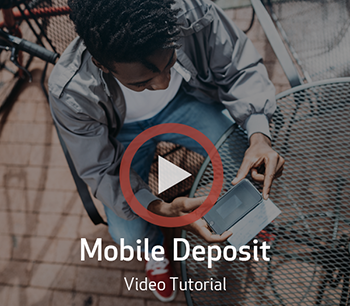
Additional Information
Mobile Deposit Hold Policy
Checks deposited through the app may be subject to a hold. Keep your checks for 60-days after posting. Funds are normally available within 3 business days of the mobile deposit.
Required Endorsement
Checks must be endorsed on the back “For mobile deposit at SOAFCU”. To reduce fraud, we will only accept checks for mobile deposit with this endorsement on the back.
Data rates may apply. Check with your mobile phone carrier for details. App store is a service mark of Apple Inc. Apple and the Apple logo are trademarks of Apple Inc., registered in the U.S. and other countries. Android, Google Play and the Google Play logo are trademarks of Google Inc.ntity when opening a savings account, which can include verifying your current address.
FAQ
FREQUENTLY ASKED QUESTIONS
Mobile Deposit is available through the Spirit of Alaska Mobile App. Download the app through the Apple App Store or Google Play.
- After signing in with your e-Teller username and password, click the Deposit button.
- Endorse the back of your check with “For mobile deposit at SOAFCU”
- Follow the prompts to take a picture of the front and back of the check. Using a contrasting background for front and back will produce the best deposit image.
See our Mobile Deposit Cheat Sheet for additional pictures and helpful instructions.
The most common reasons for a rejected deposit include:
- Your deposit may have not been endorsed correctly with “For mobile deposit at SOAFCU” on the back of the check.
- The images taken of your check may not have been clear enough for a deposit.
- Using a contrasting background for front and back will produce the best deposit image.
You can try and deposit your check again! Verify that the endorsement on the back is correct, and the pictures taken are clear, in focus, and on a contrasting background.
The “View Mobile Deposit History” screen will show a list of your deposits and their status, including:
- Pending
- Approved
- Rejected
- Failed
Yes! To your email address on file, you will receive a notice for both approved and rejected deposits. You can also check the “View Mobile Deposit History” screen to verify your deposit’s status.
